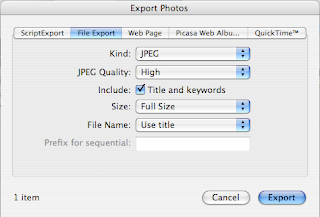Most of my work is shot in RAW on the camera - in my mind there is little point in shooting JPEG, and if there is ever the need, then there is also RAW+JPEG modes and plenty of batch converters as well. Until now, I have found iPhoto to be excellent for my purposes, and of course it has the useful attribute of being free on every new Mac.
Using an external piece of software, iPhoto Buddy, enabled me to manage different libraries for each job, and for the basic levels, straighten and crop adjustments that might be needed on each photo, then iPhoto was just fine.
However I was feeling the need to move up to the next level, and Aperture, for me at least, does just that.
- It's reasonably priced - especially when I recall the conversation I had with a friend a couple of weeks ago regarding how much we used to spend on lab processing on an almost weekly basis!
- It looks professional - it's made by Apple of course
- File handling capabilities are top-notch. Once files are imported, backup is simply a matter of pressing one button. Changes made to photos are backed-up incrementally so edits can be backed-up very quickly. There are clever features for moving photos in and out of the library, which means they are easily archived. I think that best results would be achieved on a diet of large, fast hard discs.
- One more point on the backup - I've not tried yet, but it should be possible to replicate the external back-up disc onto Amazon S3 for complete redundancy given a suitable internet connection.
- I can now shoot tethered, which I've not tried yet, but will be useful for copy work
- Extensible via Plug-ins, again more to come on this
Mostly, it just seems to work, which is surely a good thing.
I'll still need to use one or two of my custom renaming scripts at times, but this is more a result of the way I work at the moment than any failing with the software.
All in all, iPhoto is good, and for most people (and small organisations) would be an ideal image manager. If the need and the operator skills are there, then Aperture improves further on this base.